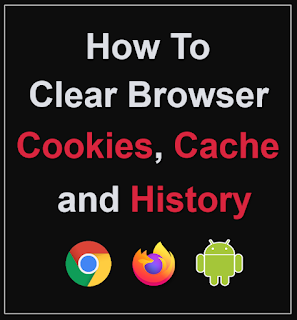Creating video content has increased in popularity because it is an effective visual mode of communication. With video, you can communicate your message in a way that connects with your audience effectively.
The popularity of video will continue to rise, but you need to be able to create videos which is not always easy. With FlexClip you can create different types of videos using professionally-designed premade video templates.
You can also create videos from scratch or use AI to generate videos using prompts. This makes the video process faster and easier. I've been using FlexClip for a few years now and the development team has drastically enhanced this video creation app.
In this FlexClip Review blog, I will cover some of the enhancements and improvements as well as new features that have been introduced, including the use of AI (Artificial Intelligence).
In this video below, I do a brief FlexClip Review based on my own firsthand experience using this video creation app. As you will see, it is packed with a lot of features and functionality which makes video creation fairly easy even if you're new to creating videos. In the next section down below, you will find my demo and walk-through video, in which I walk you through the user-interface of FlexClip.
FLEXCLIP OVERVIEW & WALKTHROUGH
In this video below, I give you a demo of FlexClip and walk you through the user-interface. What I like most about this cloud-based video creation app is that it is easy to use and is especially great for beginners. The FlexClip user-interface is simplistic which makes it easy to create videos with not much of a learning curve.
The basic steps involved in create a video in FlexClip are fairly simple: (1) you upload your media (images or video clips); (2) add animated text and customize it; (3) and finally preview the video and export the video as an MP4. You can add music and even record your own voice-over for each scene (if you want to). FlexClip has a built-in library of royalty-free stock images and video footage, as well as background music. With FlexClip you can create square and vertical videos which are great for social media.
HOW TO CREATE VIDEOS IN FLEXCLIP
Earlier in this blog post, I mentioned that you can create different types of videos in FlexClip. The professionally-designed video templates help you create videos fast. However, if you want more flexibility in the creation process, you can create your own videos from scratch. They've added many more video templates in different categories to help you create your videos.
In this video below, I walk you through the process of creating a video from scratch, step-by-step. I focus on creating a short demo video from scratch. The basic process of creating videos from scratch in FlexClip is fairly simple: (1) you create a blank project; (2) add scenes; (3) add images and video clips to your scenes; (3) add animated text to your scenes; (4) add background music or record a voice-over for each scene; (5) preview the video; (6) and finally export the video as an MP4.
The rendering of the video projects is fairly quick. In my experience, it took less than a minute to render a 30 second video. The rendering speed will of course depend on how long your project is and what type of media you've used in your project.
FLEXCLIP PLANS COMPARISON
As mentioned earlier, FlexClip is free to use, but there are currently two premium plans: Plus and Business. The free version has limitation in terms of features and functionality. In this video below, I compare some of the key features in the free vs premium plans, though it's not the most up-to-date.
- First of all, in the free plan, you're limited to creating up to 10-minute videos in duration. Comparatively, you can create up to unlimited duration videos in the premium plans.
- Secondly, you're limited to a maximum of 12 saved projects as opposed to, unlimited projects in the premium plans.
- Thirdly, you're limited up to 720p HD resolution downloads in the free version. Where as, 1080p Full HD quality resolution downloads in the premium plans.
- Fourthly, you're limited to using one stock audio and video per project, in the free version, compared to 5 stock videos (in the Plus plan) and unlimited stock videos (in the PLUS plan).
- Finally, you will have a FlexClip watermark in your rendered videos, in the free version and no FlexClip watermarks, in the premium plans.
Additionally, in the new FlexClip version you get AI credit for the AI features in the video creation app. You can check the pricing page for more details on this.
In terms of the pricing, the Plus plan costs $120 (paid annually) and the Business plan costs $239 (paid annually). These prices are subject to change, so make sure to check the FlexClip website.
In terms of improvements, FlexClip now works on Google Chrome, Mozilla Firefox, Microsoft Edge and Safari. You can also create folders to better organize your video projects. They have implemented many other smaller improvements based on suggestions I had provided.
Overall, I enjoy using FlexClip as a video creator to create different types if videos. I find it easy to use and the user-interface it user-friendly. That being said, given all the new features and functionality that have been added, it does have a slight learning curve. I've created many video tutorials on how to use FlexClip, so feel free to check them out.
If you have any questions, please feel free to ask. Also, if you're already using FlexClip, feel free to leave your feedback and suggestions for improvements in the comments section below and I will be sure to pass it on to the FlexClip team. Thanks for stopping by!
CREDITS: FlexClip logo and screenshots are copyright protected used with permission | Any images, graphics, video clips used in this video belong to Anthony Godinho or are licensed for commercial purposes and used with permission | Microsoft, Windows, and the Windows logo are trademarks, or registered trademarks of Microsoft Corporation in the United States and/or other countries | Other names may be trademarks of their respective owners | Video Produced by Anthony Godinho, HR Professional, Internet Marketer, YouTube Partner & Blogger