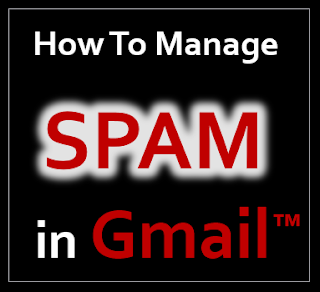YouTube has been consciously working on helping creators with various tools to enhance their content creation experience.
One big issue has always been about content being stolen from creators and re-uploaded to other channels without permission.
I know this firsthand because I have experienced this myself and have had to manually file video take-down notices.
This can be very frustrating because if you do create content yourself, you know the amount of work and effort that goes into the production.
In July 2018, YouTube introduced the Copyright Match Tool to help creators protect their content. When it was first introduced, it was rolled out to creators with over 100,000 subscribers. The long-term plan was to roll it out in phases to all creators in the YouTube Partner program.
As per YouTube, this tool has gone through a lot of testing and is now being rolled out to more content creators. Earlier in March 2019, I received an email from YouTube indicating that I now had access to this tool and could check it out.
MY FIRSTHAND EXPERIENCE
When I checked out the copyright match tool, I wasn't surprised to see that 8 of my videos were re-uploaded without my permission. To manually check YouTube for re-uploads of your videos can be a tedious task. And then once you find videos that have been stolen or used without your permission, you need to file a take-down notice.
So based on using the copyright match tool firsthand, I can say that this is a blessing and a great tool to have in your content creation toolbox. When I checked all the 8 videos that were re-uploaded, all of them had a 100% match. You can watch this video below, to see the copyright match tool in action and what options are available to content creators.
HOW DOES COPYRIGHT MATCH TOOL WORK?
Essentially, once content creators upload their videos to their channel, YouTube will scan their platform to see if it finds matches to similar or same videos that have be re-uploaded.
Once a match has been found, it will be reported in the Matches tab of the Copyright Match Tool. It will list down relevant details about the re-uploaded video like: the links to the re-uploaded and original videos; channel name and link; the percentage match of the re-upload; and various actions you can take.
WHAT ACTION CAN YOU TAKE FOR RE-UPLOADED VIDEOS?
There are 3 main actions that content creators can take regarding the re-uploaded videos:
(1) Move to Archive: if you don't want to take any action. This will place the entry in the Archive tab where you can access it later, if you wish.
(2) Contact Channel: allows you to send a pre-written email message to the channel owner alerting them about the copyright violation.
(3) Request Video Removal: allows you to submit a legal request to YouTube to take down the video. There are 2 options available - one provides a 7-day notice for the channel to remove the video; and the second option requests immediate take-down which could also result in a copyright strike.
WHAT TO DO BEFORE TAKING ACTION?
Before you take any action on the re-uploaded videos, it's best to check the re-uploads in question, and then decide your course of action. Bear in mind that original content can be used by others without asking permission if it's used under "Fair Use".
In my case, all of my videos were full uploads as is they were originally created by the person re-uploading them. So this is not considered "Fair Use" and so I requested immediate take-down.
Overall, I'm impressed with this tool because even if I had manually checked YouTube, I would probably not caught most of these videos. Also, YouTube was very prompt in taking immediate action after my submitting the take-down notices.
Do you have access to the Copyright Match Tool? If so, have you had any matches and taking action? Please feel free to chime in and provide your feedback in the comments section below...thanks!
CREDITS: Google and the Google logo are registered trademarks of Google Inc., used with permission | Images and graphics used in this video are public domain via Pixabay, unless otherwise mentioned | Other names may be trademarks of their respective owners.
One big issue has always been about content being stolen from creators and re-uploaded to other channels without permission.
I know this firsthand because I have experienced this myself and have had to manually file video take-down notices.
This can be very frustrating because if you do create content yourself, you know the amount of work and effort that goes into the production.
In July 2018, YouTube introduced the Copyright Match Tool to help creators protect their content. When it was first introduced, it was rolled out to creators with over 100,000 subscribers. The long-term plan was to roll it out in phases to all creators in the YouTube Partner program.
As per YouTube, this tool has gone through a lot of testing and is now being rolled out to more content creators. Earlier in March 2019, I received an email from YouTube indicating that I now had access to this tool and could check it out.
MY FIRSTHAND EXPERIENCE
When I checked out the copyright match tool, I wasn't surprised to see that 8 of my videos were re-uploaded without my permission. To manually check YouTube for re-uploads of your videos can be a tedious task. And then once you find videos that have been stolen or used without your permission, you need to file a take-down notice.
So based on using the copyright match tool firsthand, I can say that this is a blessing and a great tool to have in your content creation toolbox. When I checked all the 8 videos that were re-uploaded, all of them had a 100% match. You can watch this video below, to see the copyright match tool in action and what options are available to content creators.
HOW DOES COPYRIGHT MATCH TOOL WORK?
Essentially, once content creators upload their videos to their channel, YouTube will scan their platform to see if it finds matches to similar or same videos that have be re-uploaded.
Once a match has been found, it will be reported in the Matches tab of the Copyright Match Tool. It will list down relevant details about the re-uploaded video like: the links to the re-uploaded and original videos; channel name and link; the percentage match of the re-upload; and various actions you can take.
WHAT ACTION CAN YOU TAKE FOR RE-UPLOADED VIDEOS?
There are 3 main actions that content creators can take regarding the re-uploaded videos:
(1) Move to Archive: if you don't want to take any action. This will place the entry in the Archive tab where you can access it later, if you wish.
(2) Contact Channel: allows you to send a pre-written email message to the channel owner alerting them about the copyright violation.
(3) Request Video Removal: allows you to submit a legal request to YouTube to take down the video. There are 2 options available - one provides a 7-day notice for the channel to remove the video; and the second option requests immediate take-down which could also result in a copyright strike.
WHAT TO DO BEFORE TAKING ACTION?
Before you take any action on the re-uploaded videos, it's best to check the re-uploads in question, and then decide your course of action. Bear in mind that original content can be used by others without asking permission if it's used under "Fair Use".
In my case, all of my videos were full uploads as is they were originally created by the person re-uploading them. So this is not considered "Fair Use" and so I requested immediate take-down.
Overall, I'm impressed with this tool because even if I had manually checked YouTube, I would probably not caught most of these videos. Also, YouTube was very prompt in taking immediate action after my submitting the take-down notices.
Do you have access to the Copyright Match Tool? If so, have you had any matches and taking action? Please feel free to chime in and provide your feedback in the comments section below...thanks!
CREDITS: Google and the Google logo are registered trademarks of Google Inc., used with permission | Images and graphics used in this video are public domain via Pixabay, unless otherwise mentioned | Other names may be trademarks of their respective owners.