In this blog post, you will learn How to Clear Cookies, Cache and History on your browser and Android phone.
Browsing history comprises of the list of websites you visited during a specified time-frame. Browser cache stores temporary files like images to help load websites faster. And browser cookies store information like IP addresses, preferences, date and time of visit, etc.
Cookies, cache and history are useful for speed and performance, however they also can be present a disadvantage when it comes to online privacy because they can track you.
So it's a good idea to clear these temporary files which can also bog down your browser performance if not cleared regularly.
In this blog post, I will share step-by-step instructions as well as walk-through videos to help you clear your browsing cookies, cache and history on your computer and Android smartphone in Google Chrome and Firefox.
HOW TO CLEAR COOKIES, CACHE & HISTORY IN GOOGLE CHROME
Below please find a video with step-by-step instructions on How to clear cookies, cache and history in your Google Chrome browser in Windows 10:
(1) Open your Google Chrome browser;
(2) click on the 3-dots icon (in the top-right corner);
(3) choose HISTORY and then HISTORY again;
(4) click on CLEAR BROWSING DATA and you'll see a dialog-box pop-up;
(5) choose a TIME RANGE using the drop-down (the default is ALL TIME);
(6) and finally, click on this CLEAR DATA button.
HOW TO CLEAR COOKIES, CACHE & HISTORY IN GOOGLE CHROME IN ANDROID
Below please find a video with step-by-step instructions on How to clear cookies, cache and history in your Google Chrome browser in Windows 10:
(1) Open your Google Chrome browser (on your phone);
(2) tap on the 3-dots icon (in the top-right corner);
(3) choose HISTORY and tap on CLEAR BROWSING DATA;
(4) next, use the drop-down and choose ALL TIME;
(5) and finally tap on CLEAR DATA.
HOW TO CLEAR COOKIES, CACHE & HISTORY IN GOOGLE FIREFOX
Below please find a video with step-by-step instructions on How to clear cookies, cache and history in your Google Chrome browser in Windows 10:
(1) Open your Firefox browser;
(2) click on the hamburger icon (in the top-right corner);
(3) choose HISTORY and then CLEAR RECENT HISTORY;
(4) choose EVERYTHING (from the pop-up dialog box);
(5) and finally, click on CLEAR NOW.
Hope you found this blog post useful and were able to successfully clear your cookies, cache and history. If you have any questions, please leave them in the comments section below.
CREDITS: Google and the Google logo are registered trademarks of Google Inc., used with permission | Microsoft, Windows, and the Windows logo are trademarks, or registered trademarks of Microsoft Corporation in the United States and/or other countries | Logos and screenshots used with permission from respective owners | Other company names may be trademarks of their respective owners.

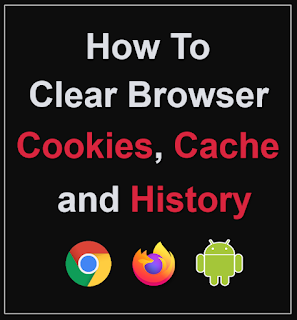



.PNG)









